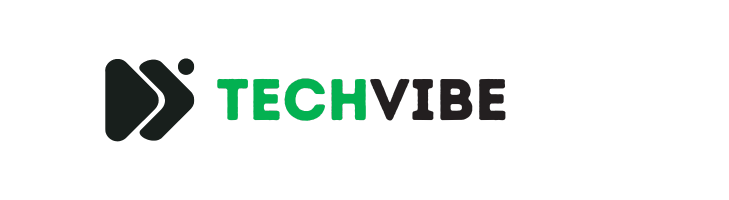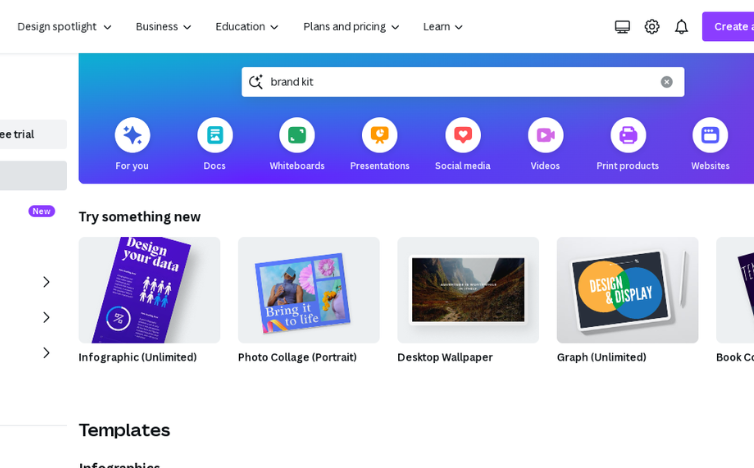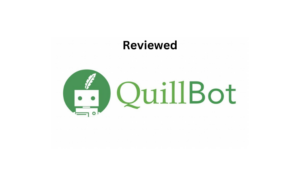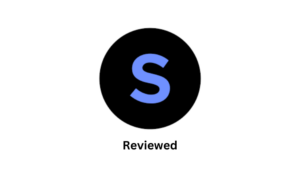In today’s world where pictures and videos are really important, having a good design tool that you can use easily is not just nice to have—it’s really necessary. Whether you’re a small business owner making your first social media post or someone new to graphic design trying out digital art, finding a design tool that’s both strong and easy to use can make a big difference. That’s where Canva comes in: it’s a tool that does everything, from making logos to creating presentations to designing Instagram stories, and it’s changed the way we make stuff online.
Table of Contents
Unleashing Your Creativity with Canva
Both beginners and experts can enjoy how easy and strong Canva’s platform is. It’s simple to use, easy to get to, and has lots of things you can use to make any project better, whether it’s something boring or something amazing.
The Canva Interface
When you log in, the first thing you’ll see is the simple, neat design of Canva’s platform. It’s easy to understand, with tools and things organized in a way that makes sense. You can just drag and drop stuff where you want it, so it’s really simple to get started and make things.
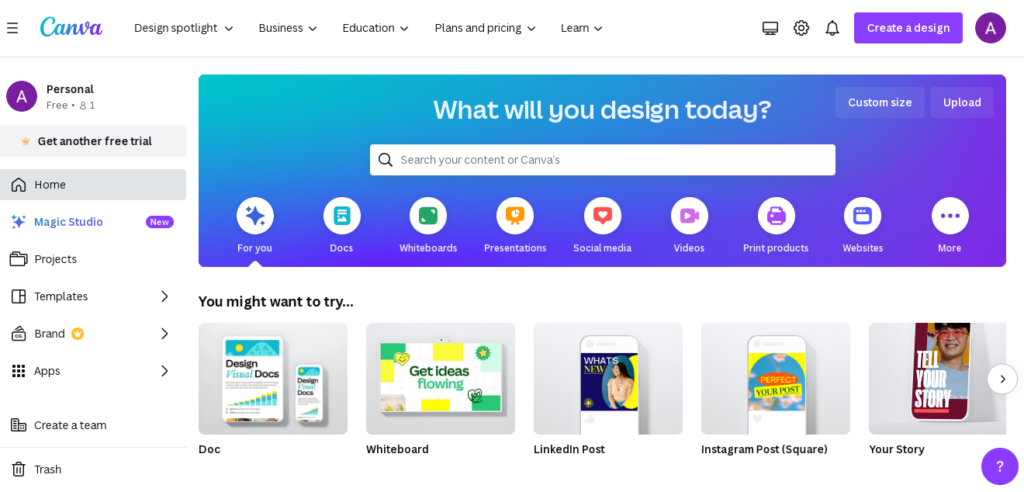
Everything you need is conveniently located on the homepage.
Designing Your First Project
Making your first thing in Canva is really easy. Whether it’s stuff for social media or business cards, there are lots of templates in different sizes to help you get started. You can pick a template and change it to match your brand and what you want to say really fast. The editor is easy to use, so you can change colors, put in words, add pictures, and try out different things without needing to learn how to do it first.
Features that Define Canva
Canva has a lot of things you can do with it, which is great for all kinds of design stuff. Here are some of the best things about Canva that make it a popular choice for businesses and people just starting out.
Templates Galore
One of Canva’s most loved features is its vast library of templates. With thousands of professionally designed layouts, you’re sure to find one that resonates with your project’s theme and purpose. These templates cover everything from marketing materials to educational resources, with new ones added regularly.
With the Canva Pro plan, you can use over 75 million photos and videos and more than 420,000 templates. The free plan only gives you access to a small part of this.
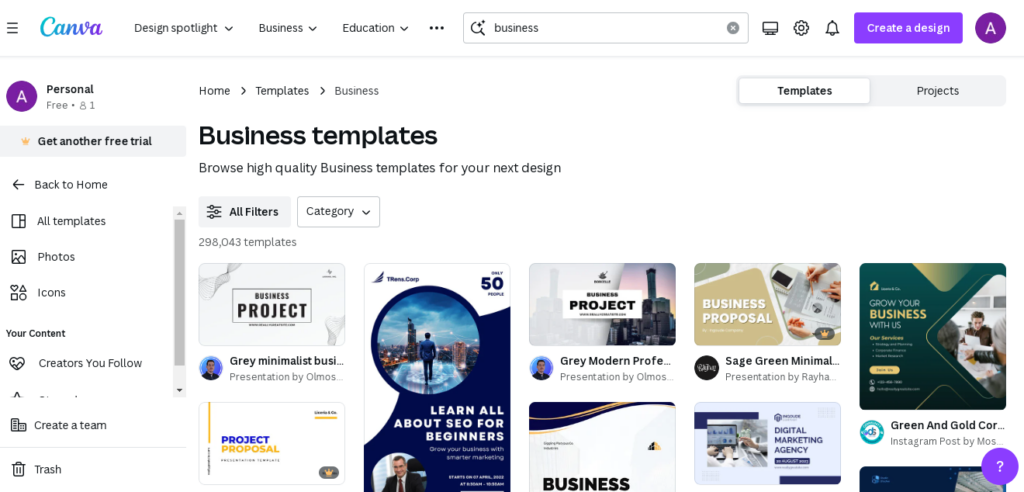
Customizable Elements
Once you’ve selected a template, the fun begins. Canva provides the flexibility to customize every element, from text to images to shapes. You can resize, recolor, and reposition to your heart’s content, giving you total control over the design process without the complexity of traditional design software.
Accessing Icons, Shapes, and Stickers
In Canva, you can use the Elements tab to discover icons, shapes, stickers, charts, grids, gradients, and other items.
You can put them in your pictures and change their color, how see-through they are, and how big they are.
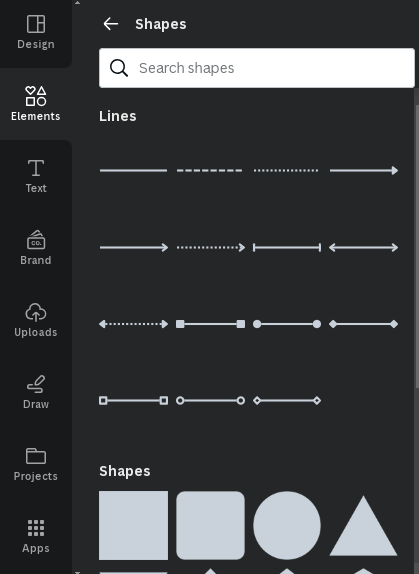
Font library
In Canva, there’s a place called Text where you can pick from lots of fonts. They go from simple ones to fancier ones, and you can choose single fonts or pairs of fonts that go together.
When you look for a font, Canva will show you that font and others that go well with it. You can pick a pair and write your text.
With a Pro account, you can upload fonts if you have permission to use them. You can’t upload any font you want.
Brand Kit
For business owners, Canva’s Brand Kit is a game-changer. It allows you to upload your company’s logos, color palette, and preferred fonts, ensuring that all your designs remain on-brand. This feature saves time and maintains consistency across all your marketing materials.
Collaboration and Sharing
Canva makes it easy to collaborate with team members or share your designs with clients. With simple sharing options, you can invite others to view or edit your designs, and Canva’s commenting feature allows for smooth communication, streamlining the review process.
A handy new feature they recently added lets you schedule your posts on various social media platforms, such as Facebook pages, Facebook groups, Twitter, Pinterest, LinkedIn profiles, LinkedIn pages, Slack, and Tumblr.
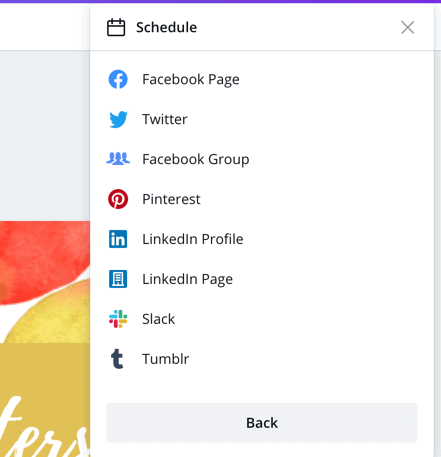
Content planner
Another recent addition is the content planner. Here, you can see all the images you’ve scheduled. If you notice any blank spaces on the calendar, simply click the ‘+’ sign to add a design you made before, or create a new one right away.
Learn More: Replug.io Review: Supercharge Your Content Marketing
A Deeper Look at Canva’s Tools
Beyond the basics, Canva offers a set of tools that allow users to create complex and professional designs without needing 3rd party software.
Graphic Design Tools
From photo editing features like cropping and filters to advanced graphic design tools like transparency, shadows, and layers, Canva has you covered. The platform’s functionality may not rival Adobe Photoshop, but for the average user, it includes everything you need to make beautiful designs.
Canva offers different effects to make photos look better. You can use these effects on pictures Canva gives you or ones you put in yourself.
They allow you to flip photos, cut them, put filters on them, and change things like brightness, contrast, color intensity, tint, blur, and more.
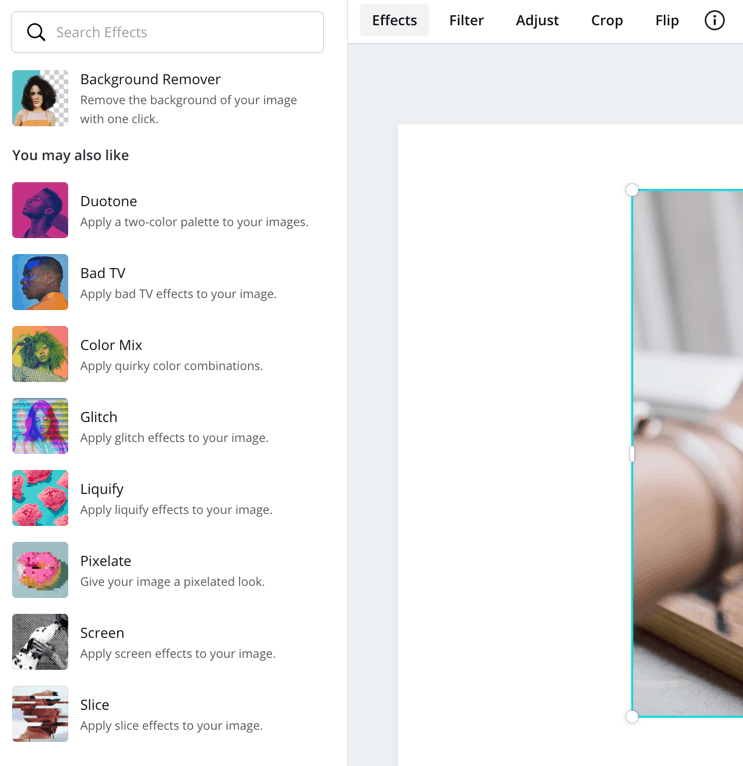
You’ll also find an effects tab where you can add things like Duotone, Background Remover, Liquify, and others. While many effects are available for free, some, like Background Remover, need a subscription plan.
Learn More: PicWish AI Photo Editor Review
Drag-and-drop editor
With the drag-and-drop editor, handling photos, videos, templates, elements, and fonts is simple. Pick what you need to create, and Canva will show you all the relevant stuff. You can add them by dragging and dropping and then make any changes you want. You should be able to make your visuals quickly. If you’ve used the templates before, you might even be able to make them in just a few seconds.
Background Remover tool
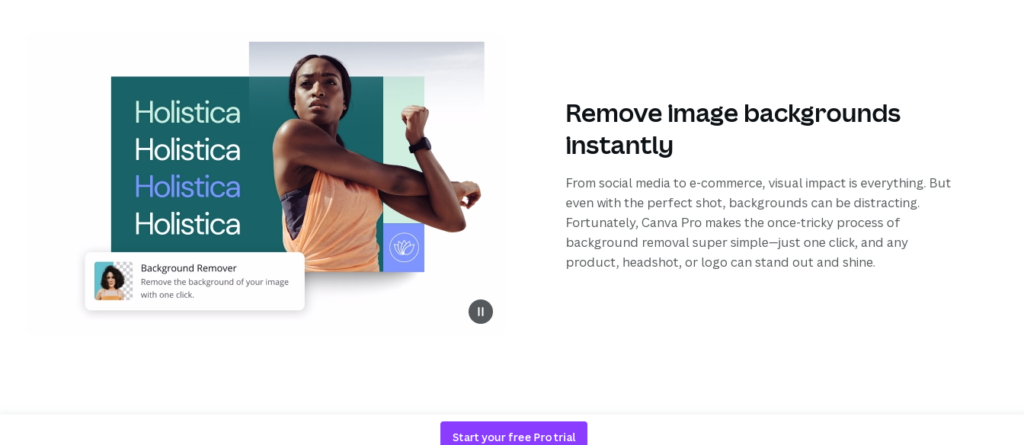
Canva Pro’s Background Remover tool works amazingly well. With just one click, I could do what usually takes me about ten minutes in Photoshop. This feature would be fantastic for people who use their own photos to promote products. The brightness, contrast, and saturation tools are also really easy to use. While they don’t offer as much control as Photoshop, they’re good enough for most people except professional photographers.
Animation creator
Another feature exclusive to Canva Pro is the animation creator, which lets users animate their designs with just one click. Simply press the animate button on any design, whether it’s for social media posts or work presentations, click once to animate, then download it as a GIF or video. With 14 animation styles available, there’s plenty of variety to suit your style. It’s easy to use, though not as advanced as the top animation software.
Introducing Canva Shorts: Effortlessly Create Dynamic Video Content
Canva now offers a feature where users can create shorts, adding to its already extensive repertoire of design tools. With this addition, users can easily craft short-form videos optimized for platforms like Youtube,TikTok and Instagram Reels. The shorts feature provides a variety of customizable templates, graphics, and animations, allowing users to quickly produce engaging and visually appealing content. Whether it’s for showcasing products, sharing tutorials, or simply entertaining followers, Canva’s shorts feature helps users easily make eye-catching videos that stand out in today’s fast digital world.
Learn More: Make Short Videos Using AI Tools
Canva for Work
For those who need a little extra, Canva for Work is a subscription service that unlocks additional features such as the ability to save designs with a transparent background, create animated graphics, and access an even larger library of stock photos, videos, and graphics. Canva for Work is an economical alternative to more complex (and expensive) design software for businesses that want to enhance their visual content.
Integrations and Accessibility
One of Canva’s greatest strengths is its accessibility. The platform is browser-based and offers mobile apps, ensuring you can create or edit designs no matter where you are. Additionally, Canva integrates with a wide variety of tools and platforms, further expanding its utility for users.
Canva on Mobile
Canva offers mobile apps for iOS and Android devices, allowing users to design on the go. While the mobile app doesn’t include all the features of the web version, it’s an excellent companion for quick edits and content creation away from your computer.
Making or changing stuff in Canva with AI:
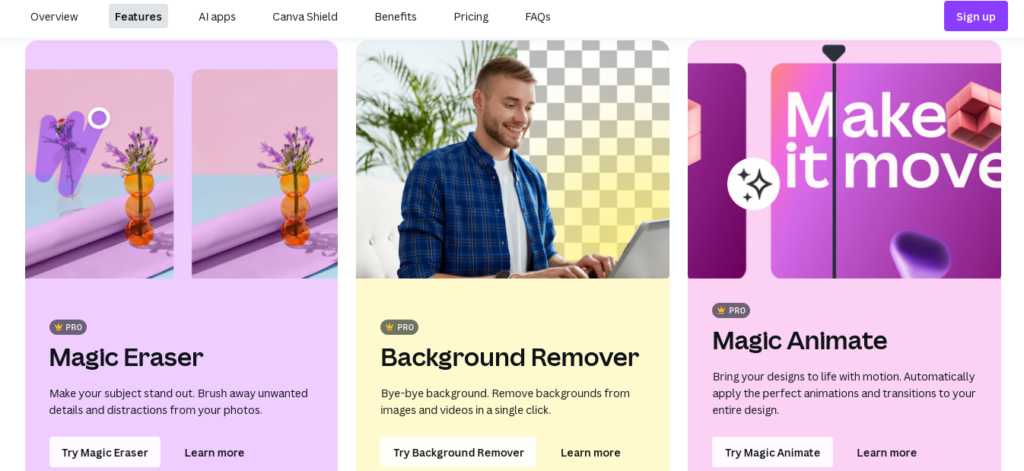
Canva has just introduced a bunch of new AI features called the ‘Magic Studio.’ There are 14 tools in total, and some important ones include:
Magic Eraser: Makes removing things from pictures easy.
Magic Switch: Changes designs automatically for different platforms or markets.
Magic Morph: Changes how things look in pictures and words based on what you want.
Magic Grab: Takes the main thing out of a picture and leaves the background.
Magic Expand: Makes backgrounds bigger for pictures.
Magic Animate: Makes parts of your designs move around.
Magic Write: Helps you write things by giving you ideas.
Magic Media: Makes pictures based on what you ask for.
When I tried out these new AI features, I was really impressed with how well they worked. I especially liked the ‘Magic Expand’ and ‘Magic Eraser’ features, which I thought were just as good as similar features in fancy graphic design software like Adobe Photoshop.
The Canva Community and Education
Beyond the design tools, Canva fosters a sense of community and provides extensive educational resources to help users grow their skills and knowledge.
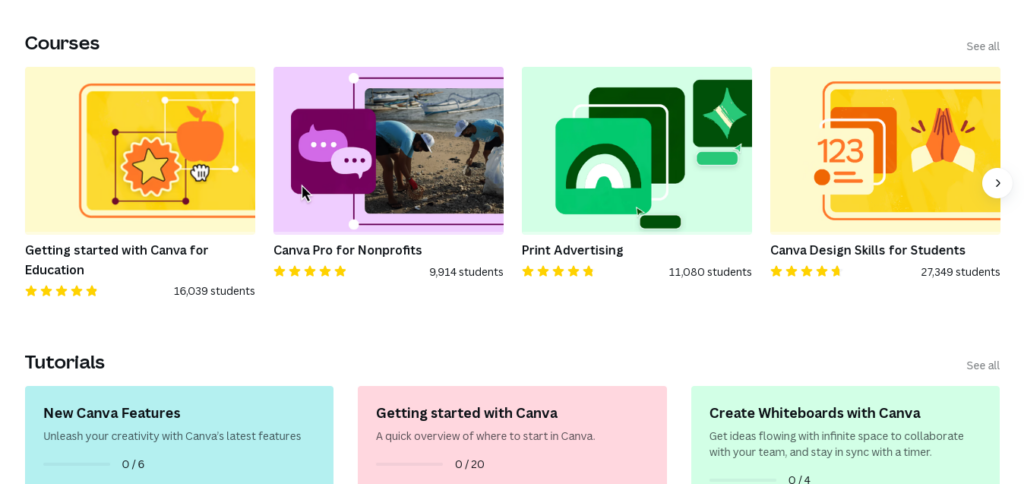
Canva Design School
Canva has its own Design School, a resource hub filled with tutorials, articles, and courses on topics ranging from the basics of design to more complex concepts like color theory and typography. These resources are beneficial for beginners looking to improve their design skills.
Canva Community
The Canva Community is a place where users can share their designs, offer and receive feedback, and connect with other creatives. This feature is invaluable for those looking to grow their network and receive support on their design projects.
Canva Pro Tips and Tricks
To get the most out of Canva, here are some tips and tricks that can enhance your design experience:
Utilize the Magic Resize Tool
Canva’s Magic Resize tool lets you easily convert a design into various formats with the click of a button. It’s perfect for ensuring your branding is consistent across all your platforms and materials.
Learn Keyboard Shortcuts
Just like any piece of software, Canva has a set of keyboard shortcuts that can speed up your workflow dramatically. Learn these shortcuts to become a more efficient designer.
Explore Advanced Features
While Canva is known for its simplicity, there are many hidden gems in terms of advanced features. Take some time to explore options like photo backgrounds remover, custom dimensions, and the design automation tool.
Do You Need Canva for Your Business?
Canva has become the go-to design tool for small businesses, startups, and entrepreneurs. Its ease of use, affordability, and array of features makes it appealing for those who want to generate top-notch visual content without dealing with the expense or learning curve of intricate design software.
Pros and Cons
Pricing
The free plan is a great way to start. While it offers a smaller library of templates and assets compared to the paid plans, you still get access to 24/7 support and 5GB of cloud storage.
Canva Pro costs $12.99 per month and is recommended for freelancers and solo entrepreneurs. It includes everything in the free plan, plus more features, assets, templates, and 1TB of storage.
Canva for Teams starts at $14.99 per month for the first 5 users and then increases gradually. It adds extra features tailored for team collaboration on top of what Canva Pro offers.
Canva for Education is entirely free and includes all the features of Canva for Teams, plus additional ones for educators. Teachers can invite students, create lesson plans, and send assignments through Canva.
Canva for Nonprofits is like Canva for Education, but it’s designed for charities. It’s a free version of Canva that nonprofits can use to create impactful communications.
Conclusion
In conclusion, Canva stands as a powerful asset for any individual or business looking to up their design game. With its robust features, intuitive platform, and supportive community, it’s clear to see why Canva has become the darling of the design world. Whether you’re designing for social media, print, or web, Canva has you covered. Happy designing!
Canva Pro Free accounts Giveaway By Tanveer Sukhera 😍✅
Account #141
https://www.canva.com/brand/join?token=fkzK0KWXg6sT3GBpx4HZng&referrer=team-invite
Account #137
https://www.canva.com/brand/join?token=2lDwy8RZPIzktuo0sfyYtw&referrer=team-invite
Account #138
https://www.canva.com/brand/join?token=ZDrIQzp2iFkLDBkIgpq1Jg&referrer=team-invite
Account #139
https://www.canva.com/brand/join?token=h3-mymzt3TkePdGpkJw0dA&referrer=team-invite
Account #140
https://www.canva.com/brand/join?token=kWOTwstLaAa0gyVRki6PNw&referrer=team-invite
Note = If Your Account already pro Then No need To Join Again.All are Monthly Orginial Pro Accounts For Students For Newbies
Faqs
Is Canva free?
Canva offers a free version with a significant number of features and designs. However, to access more specific features and advanced design elements, you may want to consider Canva Pro or Canva for Work.
Can I use Canva to create professional designs?
Yes! Canva is used by many professionals in various design fields. While it may not be as versatile as some of the more professional-grade tools like Adobe Creative Cloud, it certainly has the features and functionality to create professional-quality designs.
How can I learn to use Canva effectively?
Canva provides a wealth of educational resources, including its Design School, tutorials, and community forums. The best way to learn is by doing, so don’t be afraid to jump in and start creating.