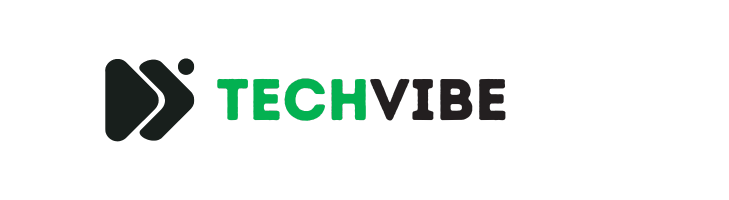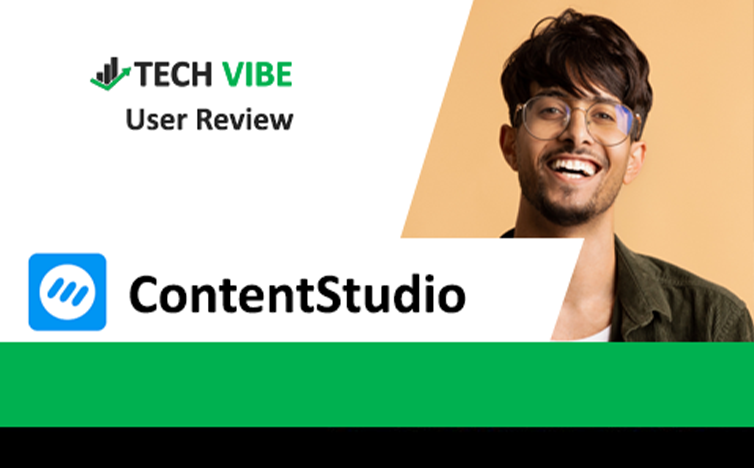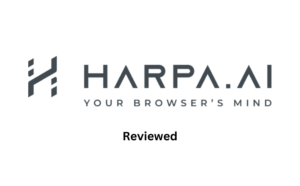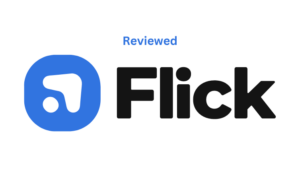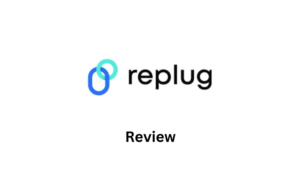In today’s digital world, businesses and creators need tools to help them manage their social media presence effectively. One tool that’s getting a lot of attention is ContentStudio. It’s designed to make creating and sharing content on social media easier. In this review, we’ll take a closer look at ContentStudio to see if it’s the best choice for managing social media in 2025. From coming up with ideas for posts to analyzing how well they perform, ContentStudio aims to help people reach their audience more efficiently.
Table of Contents
What Is Contentstudio?
ContentStudio is a powerful tool for businesses, agencies, and marketers looking to boost their online presence through smart content marketing. It uses data and AI to make creating and sharing content on social media and blogs easier. You can plan and manage different types of content like articles, videos, and images in one place. It helps teams work together on engaging campaigns, discover what’s trending, keep an eye on competitors, and analyze how well your content is doing. ContentStudio also lets you automate campaigns, schedule posts on multiple platforms at once, and improve engagement with features like hashtag suggestions. It works for small to midsize businesses and individuals, offering features such as automated publishing, managing multiple accounts, and integrating with other apps. You can choose a subscription plan, and support is available by phone and email, making ContentStudio a straightforward and user-friendly solution for social media and content management.

How To Use Contentstudio
ContentStudio is easy to use, especially for new users. To begin, you just need to create an account on their website. Go to ContentStudio.io and click on “sign-up”. In the upper right corner, select “Start Your Free Trial.” (ContentStudio provides a 14-day trial period with no need for credit card information!)
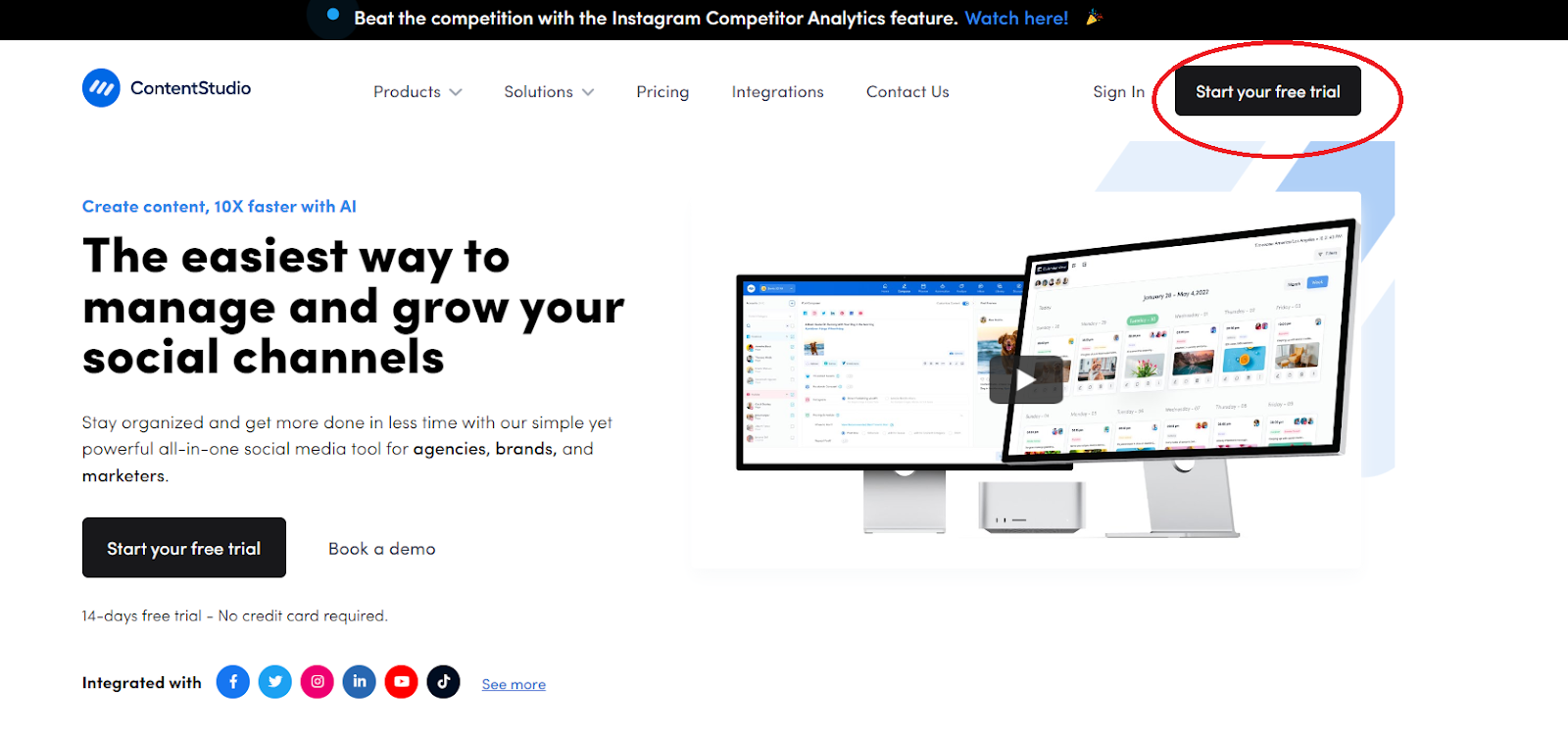
Then, fill in your details like your name, email, and create a password. You’ll also need to add your phone number and choose your industry.
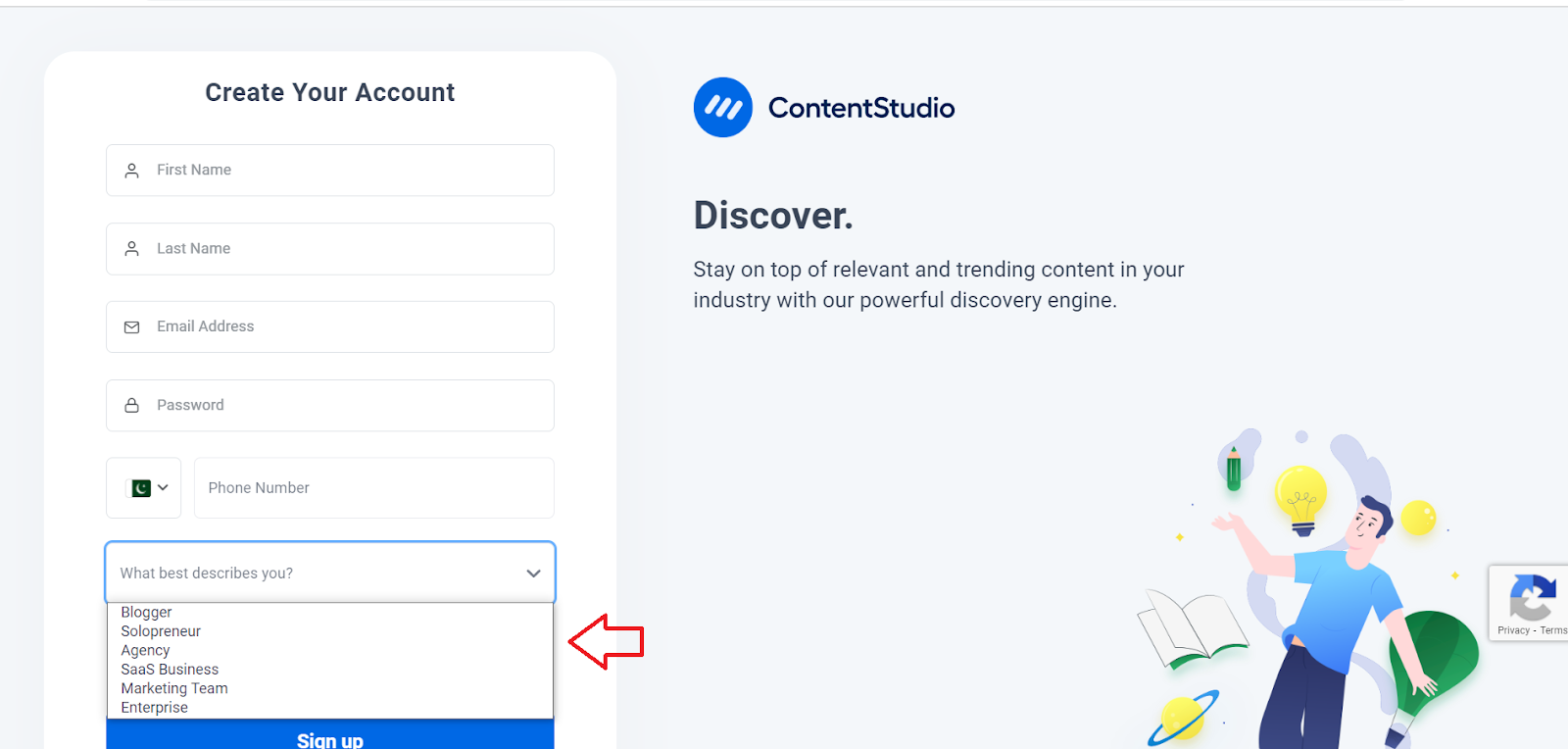
You can even sign up using your Facebook or Twitter account. After signing up, you get a 14-day trial to test out the software.After successfully setting up your account, you’ll be directed to the ContentStudio Dashboard.

How To Connect Your Social Media Account With Contentstudio
Once you have your account set up, you can connect all your social media accounts to ContentStudio.
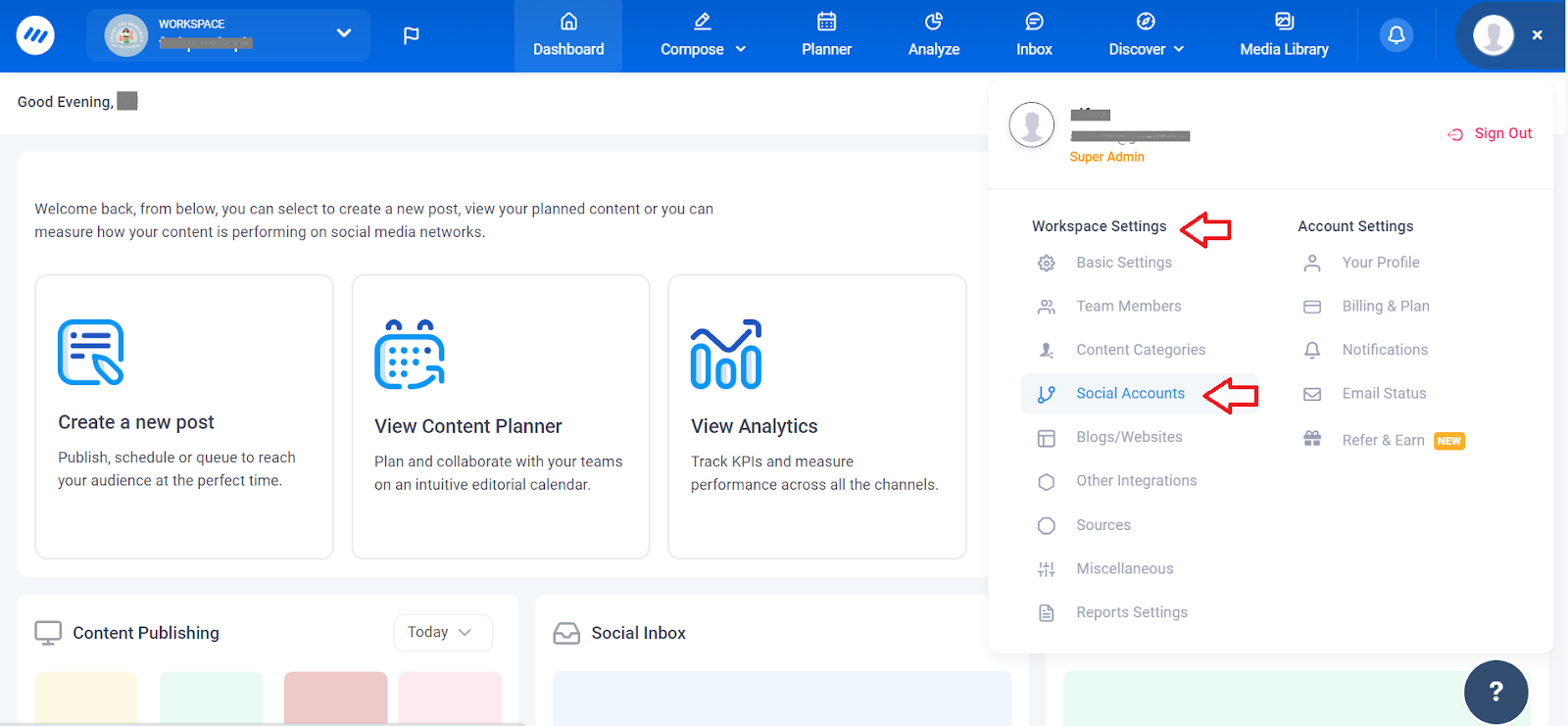
Just click on your profile picture in the top right corner of your dashboard. Then go to Settings and find “Social Accounts”. Click on it, and you’ll see options to connect to different social media channels. Click on the rectangle box next to the social media network you want to connect. Then, enter your login details for that social media account. Finally, verify the connection, and you’re done!You can link various platforms including Facebook, Instagram, Twitter, LinkedIn, Pinterest, Google My Business, YouTube, TikTok, and Tumblr.
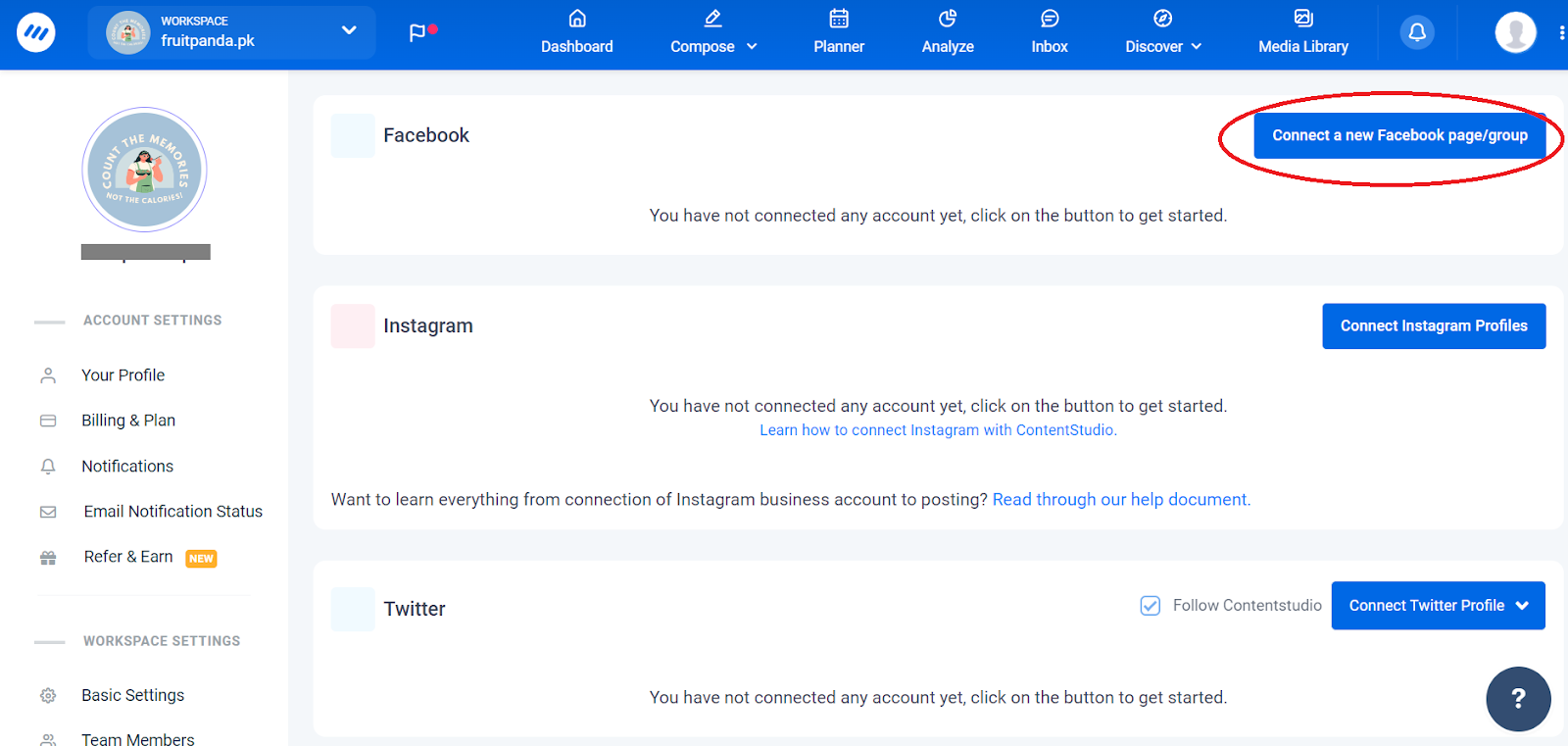
Now, all your social media accounts are linked, and you can start using ContentStudio’s features to plan and execute your social media strategies more effectively.
How To Schedule Your First Post
Scheduling posts is a convenient feature offered by platforms like ContentStudio, allowing users to plan and automate their social media content ahead of time. With scheduling, users can create content and set specific times for it to be published on their social media profiles. This helps you stay consistent with your updates and reach your audience even when you’re busy doing other things. It’s a handy tool for managing your social media presence without having to be online all the time.

- On your dashboard, choose “Begin a new post.”
- You have the option to create a post manually by writing it yourself, or utilize the “Assistant” feature to discover articles from various sources online (such as YouTube, Twitter, etc.) that are suitable for sharing on your social media platforms. With the Assistant, you can specify criteria such as publication date, popularity, source, and language to refine your search and find relevant content for your audience.
When you’re composing a post in ContentStudio, you have five choices:
- Share it right away on all or some of your social accounts.
- Queue it to be posted next according to your schedule (you can set a schedule for each social channel).
- Schedule it to be posted at a different time (or at the best recommended times, which ContentStudio figures out based on how your past posts have performed).
- Put it in a content category so it’s shared on days you share that type of content (like educational, promotional, or funny content), and you can set days and times for each category.
- Save it as a draft so another team member can look it over. You can also Send for Approval if your whole team is using the same ContentStudio account. This way, your team members know when you need their approval on a post before it goes out.
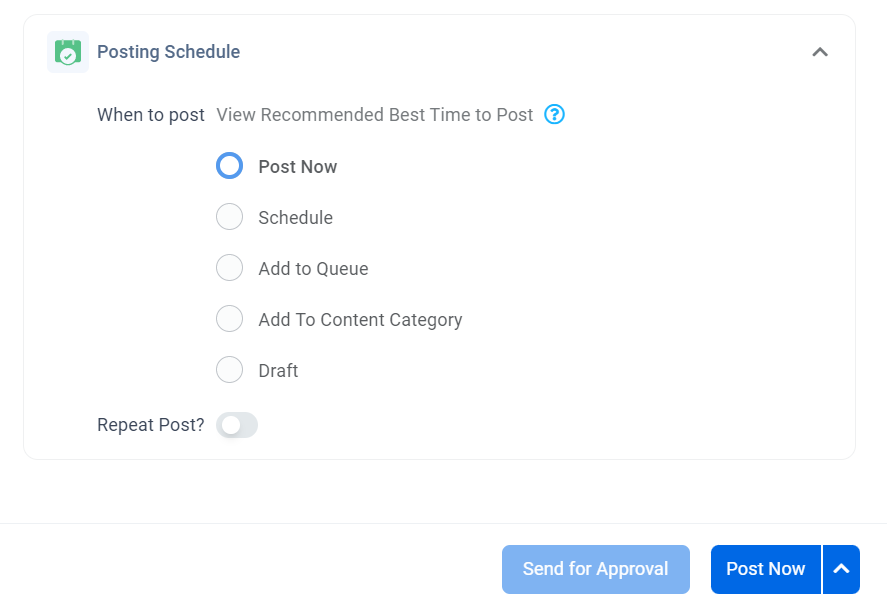
Organize Content
ContentStudio is a tool that helps you find interesting stuff from the internet, like articles or videos, that you can share with your followers on social media. Here’s how it works:
- ContentStudio helps you discover cool things online by searching through websites, blogs, and social media. You can look for stuff based on topics you’re interested in.
- Once you find something interesting, you can choose to share it. ContentStudio lets you pick articles, videos, or pictures that you think your followers will like.
- You can add your own thoughts or comments to the stuff you find. This makes it more personal and lets your followers know why you’re sharing it.
- ContentStudio helps you post the stuff you find on your social media accounts. You can decide when you want to share it, and ContentStudio can even help you figure out the best times to post.
In short, ContentStudio makes it easy for you to find and share cool things with your followers on social media.
How To Organize Content
Here are the ways you can organize your content.
1.If you have different types of content like articles, podcasts, tips, or webinars that you want to publish in an organized way, you can use Content Categories with ContentStudio.

To get to Content Categories, click on your profile picture at the top right, and then select “Content Categories.”

2.Click on “Add New Category

3.Enter the details and click “Create” when you’re done.
Content Categories is really useful for posting and sorting different types of content.
ContentStudio Features
Here are the key features offered by ContentStudio:
- Social Media Scheduler
- AI Writer
- Social Media Analytics
- Social Mailbox
- Ios And Android Applications
- Content Provider
- Content Library for Easy Content Management
1. Social Media Scheduler

ContentStudio’s social media publisher lets you schedule and post content across different social media platforms. It helps you manage content from multiple channels in one easy-to-use content calendar.
I’ve already scheduled some posts for this month using ContentStudio. Here’s a look at my Planner:

You can also edit, duplicate, or delete a post from the calendar by clicking on one of these icons.

Some additional features when creating and scheduling content that comes with ContentStudio:
Automatically include the first comment to your post as soon as it is published.
2.AI Writer
Post previews to see how your post will look once published.
The high level of customization suggests the right time to post to the right social network for maximum engagement.
Approval workflows, so you’re entire team is on the same page regarding what should be published.

ContentStudio has special tools powered by AI that make it easier to create interesting posts for social media. With the AI Writer, you can come up with catchy captions and images without struggling to think of ideas or spending a lot of time searching for the right pictures. You can adjust the size and number of image options, and even choose the tone, length, and emojis for your captions. These features are available in the Post Composer by clicking on the robot icon.
Also, the AI Writer can rewrite text for different social networks, which helps you adapt your content. ContentStudio also helps with creating hashtags, suggesting images based on descriptions, suggesting emojis, and summarizing text from web links. These AI tools help you be more efficient and creative when making social media posts, which is great for marketers and content creators.
To access ContentStudio’s AI features, you’ll require credits, which are included in the paid plans.
3.Social Media Analytics

ContentStudio’s Social Media Analytics tool helps you see how well your social media posts are doing. You can track things like how many people are engaging with your posts, which posts are the most popular, and how much your audience is growing. It also lets you check out what your competitors are doing on social media, like how often they post and how many people are liking their content. This tool works with popular social media platforms like Facebook, Twitter, Instagram, and Pinterest, all in one place, making it easier for you to keep track of everything.
.

With ContentStudio, you can understand what’s working well for your business and what areas you need to improve on. You can also find out what your audience likes and who they are, so you can share the right content with them. You can share reports with your team or clients to show them how your social media is doing, and you can even compare your performance with your competitors’.

Overall, ContentStudio’s Social Media Analytics tool helps you make smarter decisions about your social media strategy and improve your online presence.
4.Social Mailbox

Social Inbox in ContentStudio is a feature that allows users to manage and interact with their social media accounts from a centralized dashboard. It acts as a unified inbox where users can view and respond to messages, comments, mentions, and interactions across multiple social media platforms, such as Facebook, Twitter, Instagram, LinkedIn, and more.
ContentStudio’s Social Inbox includes the following features:
- ContentStudio’s Social Inbox streamlines social media conversations across multiple platforms.
- Features include message organization with labels and marking as done, saving time with saved replies, and leaving notes for team collaboration.
- Real-time responses, file attachments, and emojis enhance communication.
- Supports Facebook, Twitter, Instagram, LinkedIn, and Google Business Profile for Google reviews.
- Automation allows for instant replies when users are away.
- Conversations can be categorized and assigned to different team members for efficient handling.
- Saved replies and bookmarking feature facilitate faster responses and learning from past interactions.
- Users are notified of comments received on connected social media platforms for prompt responses without logging in separately.
5.Ios And Android Applications For Contentstudio

Take control of your social media strategy with ContentStudio’s mobile apps! Now, you can manage your social presence wherever you are, whenever you want. Our iOS and Android apps make it easy to stay connected and stay ahead, putting the power of social engagement right in the palm of your hand.
You can download the ContentStudio app on your Apple or Android phone from the app store. With the app, you can schedule posts, check analytics, and more.
Additionally, you can add the ContentStudio Chrome extension to your desktop. This makes it super easy to share content you find online to your social media accounts. Just log in once and you’ll see a share icon whenever you come across something you want to share. Click it, and you’ll be taken to the ContentStudio social composer, where you can share or schedule any image you like from the web.
6.Content Provider
In the Content Feed, you have two options: “Follow Curated Topics” and “Create a Custom Topic.” With “Follow Curated Topics,” you can search for topics in your field to find trending news. For example, if you search for “AI tools,” you’ll see recent cover stories related to it. You can post these stories on social media, write blogs about them, or save them for later. With “Create a Custom Topic,” you can create your own topic by picking keywords and filters like regions and language.

7.Content Library for Easy Content Management
One helpful feature of ContentStudio is its built-in Content Library. This lets you store all your images, videos, captions, and posts in one place. You don’t have to search through folders or old posts every time — everything is organized and easy to find. It saves time and helps you quickly reuse content for future posts or campaigns. This is especially useful for teams who manage lots of content or work with multiple clients.
ContentStudio Pricing
If you’re new to ContentStudio, you can register for free and experience a 14-day trial without any charges!
Afterward, if you choose to continue, there are several affordable packages available. Check out the pricing below:
- Starter: $25 per month
- Pro: $49 per month
- Small agency: $99 per month
- Medium agency: $199 per month
- Large agency: $299 per month
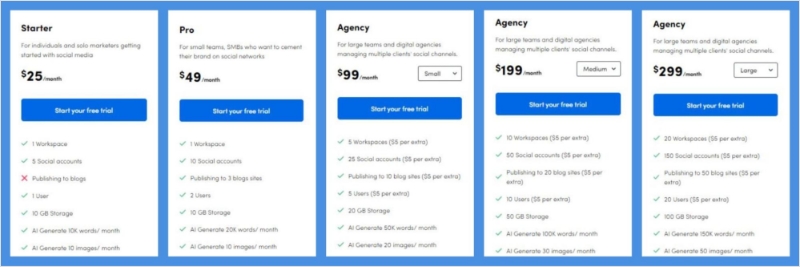
You can save 20% if you choose to pay annually. Plus, startups can get a whopping 70% discount on ContentStudio’s Starter and Pro plans for a full year!
Pros and Cons
Rating
Setting aside the reviews, here are ContentStudio’s ratings and accolades:
- Rated 4.7 out of 5 on Capterra
- Achieved a 4.6 out of 5 rating on G2
- Holds a 4.7 out of 5 rating on GetApp
- Winner of the 2022 SaaS Awards
- Recognized as a winner by Software Advice in 2021
- Awarded G2 Crowd’s Leader of Social Media Management in 2020
- Received the High Performer award from G2 in 2019
FAQS
Does ContentStudio work well for small businesses and startups?
Yes, ContentStudio is great for small businesses and startups because it’s easy to use and has all the tools needed for managing social media and creating content.
Does ContentStudio provide frequent updates and reliable customer support?
Their customer service is great. They’re always improving ContentStudio to make it more useful.For a single person running a business, ContentStudio is very handy for doing many things.
What is ContentStudio used for?
ContentStudio is a great tool for handling your social media sharing, finding content, running social media campaigns, and blogging. Its discovery feature is especially handy—you can stay current and plan content directly from suggested trending topics, custom subjects, and RSS feeds.
What are the main features of ContentStudio?
ContentStudio provides helpful tools for managing social media. Here are its main features:
- Organize and set up your social media posts in advance.
- Check out TikTok’s grid to find popular content and connect with others in the community.
- Create engaging content using artificial intelligence.
- Keep track of how well your social media is doing.
- . Manage customer messages from different platforms in one spot.
- Stay updated on industry trends.
Can ContentStudio directly post to Instagram?
Yes, ContentStudio can post directly to Instagram.
Does ContentStudio offer a feature to post the first comment on Instagram?
Yes, ContentStudio allows posting the first comment on Instagram as part of its publishing feature.