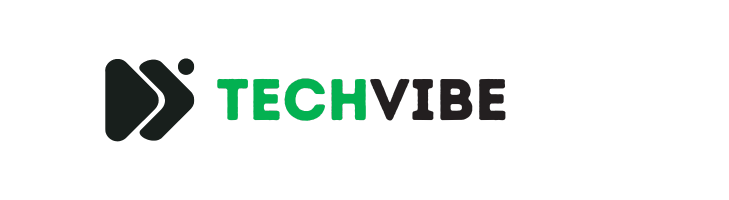Artificial Intelligence is revolutionizing the world of graphic design and photography. Adobe Photoshop, already a staple in the creative industry, has integrated AI tools that are nothing short of game-changers. Whether you’re a seasoned graphic designer, a photographer looking to enhance your images, or an AI enthusiast excited by innovation, Adobe’s AI tools can enrich your creative process. Here are three mindblowing AI tools in Photoshop that I absolutely love.
Table of Contents
What is AI in Photoshop?
Adobe Photoshop’s AI tools are powered by Adobe Sensei, an artificial intelligence and machine learning platform. These tools are designed to automate repetitive tasks, provide creative suggestions, and enhance photo editing capabilities.
Top 3 AI Tools and Their Features in Photoshop
Discover the top AI tools in Photoshop that elevate your editing game. From Neural Filters to Content-Aware Fill and Sky Replacement, these tools combine creativity and automation for stunning results.
1. Neural Filters
Photoshop’s Neural Filters are a suite of powerful AI-driven features that can dramatically alter your workflow and offer unprecedented creative freedom. They harness machine learning to help you easily edit and enhance images.
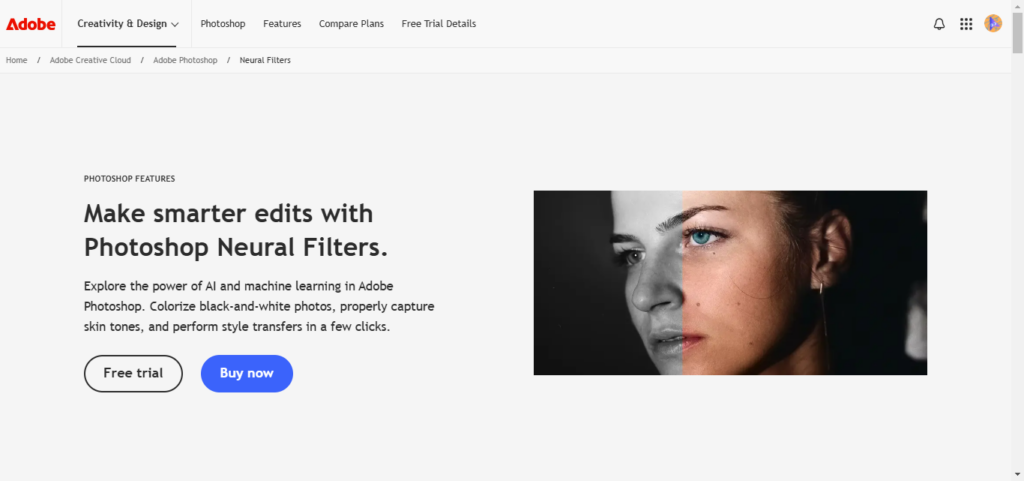
Key Features:
- Colorize – Automatically add color to black-and-white photos, giving new life to old memories with just a few clicks.
- Smart Portrait – Adjust facial expressions, such as age, gaze, and even lighting. Perfect for portrait photographers looking to make subtle yet impactful changes.
- Style Transfer – Apply the look of one image onto another, allowing for artistic explorations and transformations.
How to Use It:
- Open your image in Photoshop.
- Navigate to Filter > Neural Filters.
- Choose the filter you want to apply and adjust the sliders to fine-tune the effect.
2. Content-Aware Fill
Content-Aware Fill is a long-standing favorite that has been enhanced with AI capabilities to provide even more precise and stunning results. This tool is perfect for removing unwanted elements from your photos seamlessly.
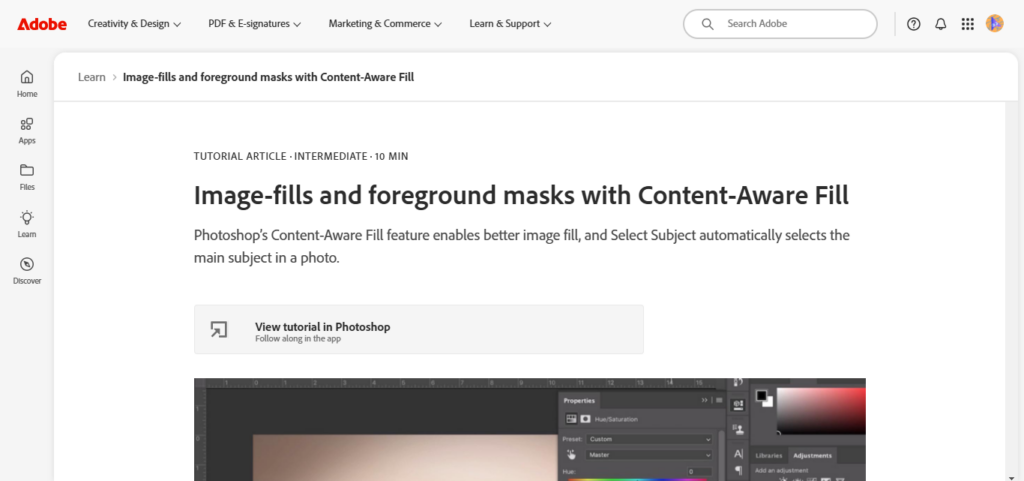
Key Features:
- Auto Sampling – Automatically detects the best areas of your photo to use for filling the selected area.
- Custom Sampling Area – Gives you the power to specify which parts of your image should be used for the fill.
- Multiple Fill Options – Allows you to fill multiple selections at once, streamlining your workflow.
How to Use It:
- Select the object you want to remove with any selection tool (e.g., Lasso, Quick Selection).
- Go to Edit > Content-Aware Fill.
- Adjust the sampling area and settings to achieve your desired result.
3. Sky Replacement
The Sky Replacement tool is a boon for photographers who want to change the mood of an image dramatically. With AI, Photoshop can now replace skies in images with stunning accuracy, conserving the natural colors and lighting.
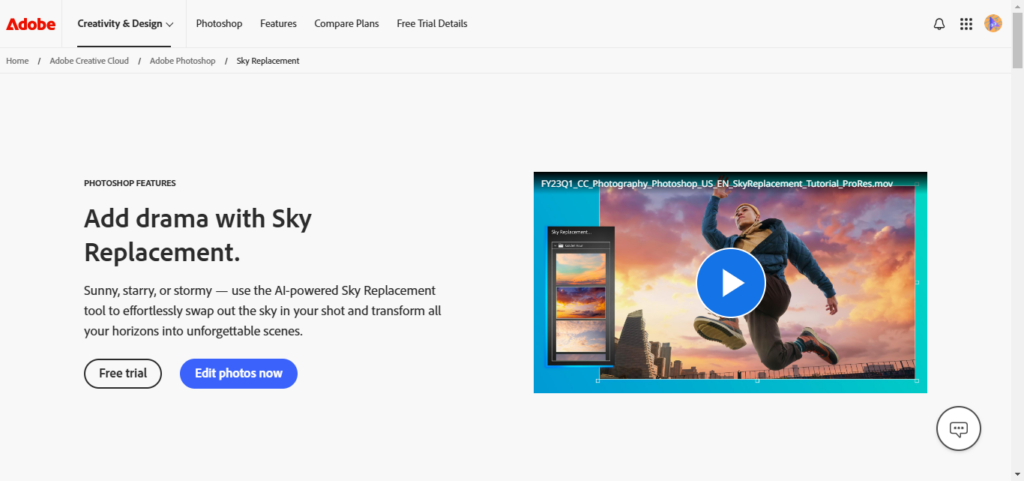
Key Features:
- Automated Sky Detection – Quickly identifies and separates the sky area in your image.
- Customizable Sky Library – Choose from a variety of pre-installed skies or upload your own to match your style.
- Lighting and Color Adjustments – Photoshop automatically adjusts the rest of the photo to match the new sky’s lighting conditions.
How to Use It:
- Open your image in Photoshop.
- Go to Edit > Sky Replacement.
- Select a sky from the library or upload your own, then adjust the sliders for seamless integration.
See Also: 9 Best AI Tools For Photo Editing
Benefits of Using AI in Photoshop
AI tools in Photoshop help save time by automating repetitive tasks, giving you more time to focus on creativity. They improve accuracy in tasks like selections, retouching, and adjustments, making your work look polished. You can also explore new styles and effects that would be hard to create manually. Plus, these tools make advanced techniques easy to use, even for beginners.
Conclusion
Adobe’s AI tools in Photoshop open up a world of possibilities that allow you to push the boundaries of creativity. Whether you’re enhancing a portrait, removing distractions from a landscape, orcreating imaginative visuals, these tools make it easier and more efficient than ever before.
Are you ready to elevate your design and photography work? Start exploring these AI tools today and discover the potential to transform your creative projects. Happy editing!
FAQs
What is AI in Photoshop primarily used for?
AI in Photoshop is mainly used to enhance image editing processes by automating complex tasks, improving accuracy, and offering creative options that would otherwise take much longer to perform manually. This includes features like Neural Filters, Content-Aware Fill, and Sky Replacement.
Can beginners use AI tools in Photoshop?
Yes, beginners can use AI tools in Photoshop. These tools are designed with user-friendliness in mind and come with intuitive interfaces and guides to assist users in achieving professional-level results without requiring extensive prior experience.
Is there a learning curve associated with AI features in Photoshop?
While AI features in Photoshop are designed to simplify tasks, there is a small learning curve associated with mastering their full potential. However, Adobe provides tutorials and resources to help users quickly get up to speed.
Do these AI tools require an internet connection to function?
Some AI tools may require an initial internet connection for installation or updates, but once installed, most features can function offline as they utilize the processing power of your device.
Are AI tools in Photoshop customizable?
Yes, AI tools in Photoshop are highly customizable. Users can fine-tune many aspects of the tools to suit their specific needs and achieve their desired outcomes, making them versatile for a wide range of creative projects.